
If the Outlook icon has been
removed from your desktop, you can restore it by editing the
Windows registry.
To restore the Outlook icon to your desktop, remove the registry
value that prevents the Windows Installer from re-installing the
Outlook icon. To do this, follow the next steps:
- To open the Registry Editor click on the Start button on
your taskbar, then click on Run and type "regedit"
and click on OK to start the regedit utility.
- Expand
HKEY_LOCAL_MACHINE\SOFTWARE\Microsoft\Office\10.0\Outlook\Setup
(see picture 1).
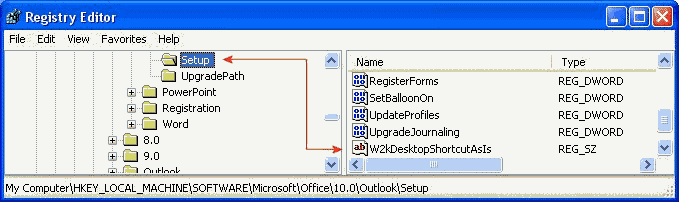
|
| Picture 1
|
- Click the value "W2kDesktopShortcutAsIs", and then press
DELETE.
- On the Registry menu, click Exit.
- Click Start, point to Run,
and type: <drive:>\setup.exe
ADDLOCAL="OUTLOOKNonBootFiles".
(where <drive:> is the letter of your CD-ROM drive
or network share path)
- Click OK.
The Windows Installer runs and installs the Outlook icon after
Outlook starts. The Windows Installer may prompt you for your
installation CD-ROM if the Office/Outlook CD is not in the
drive.
|

